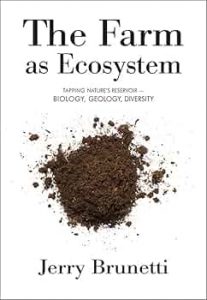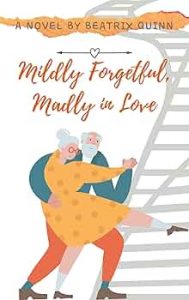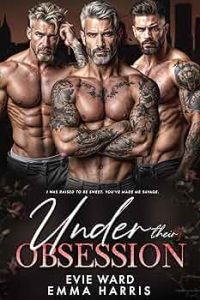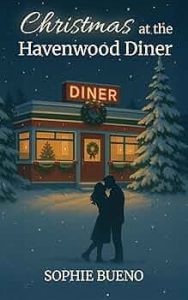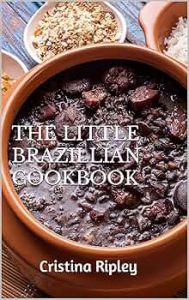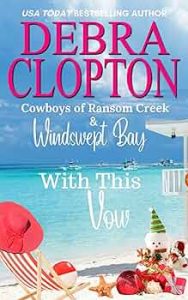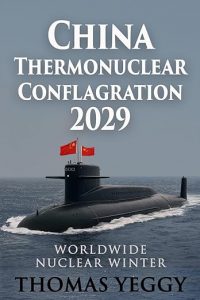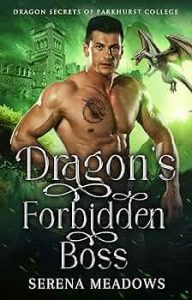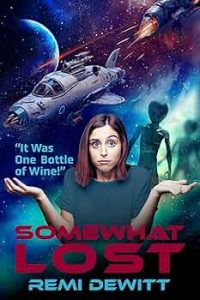How to Create a Book Series on Kindle Direct Publishing (KDP)
If you’ve published several related books on Amazon, you may want ways to showcase your work for fans old and new. That’s where an Amazon book series page helps. A book series page provides a single page and dedicated listing to show your series as a whole to readers. Want to know how to create a book series page for your books? Start here:
What’s an Amazon book series page?
An Amazon book series page displays all books in a given series with details like reading order, formats (physical or Kindle book) available, price, series order, and more. On a series page, readers can easily buy individual titles or purchase the entire series.
What are the features of a book series page?
Each Amazon book series page lists all the books in a series and has three other key pieces of information:
- The total number of books in the series
- Easy ordering options
- A list of available formats (Kindle book, paperback, etc) for each book
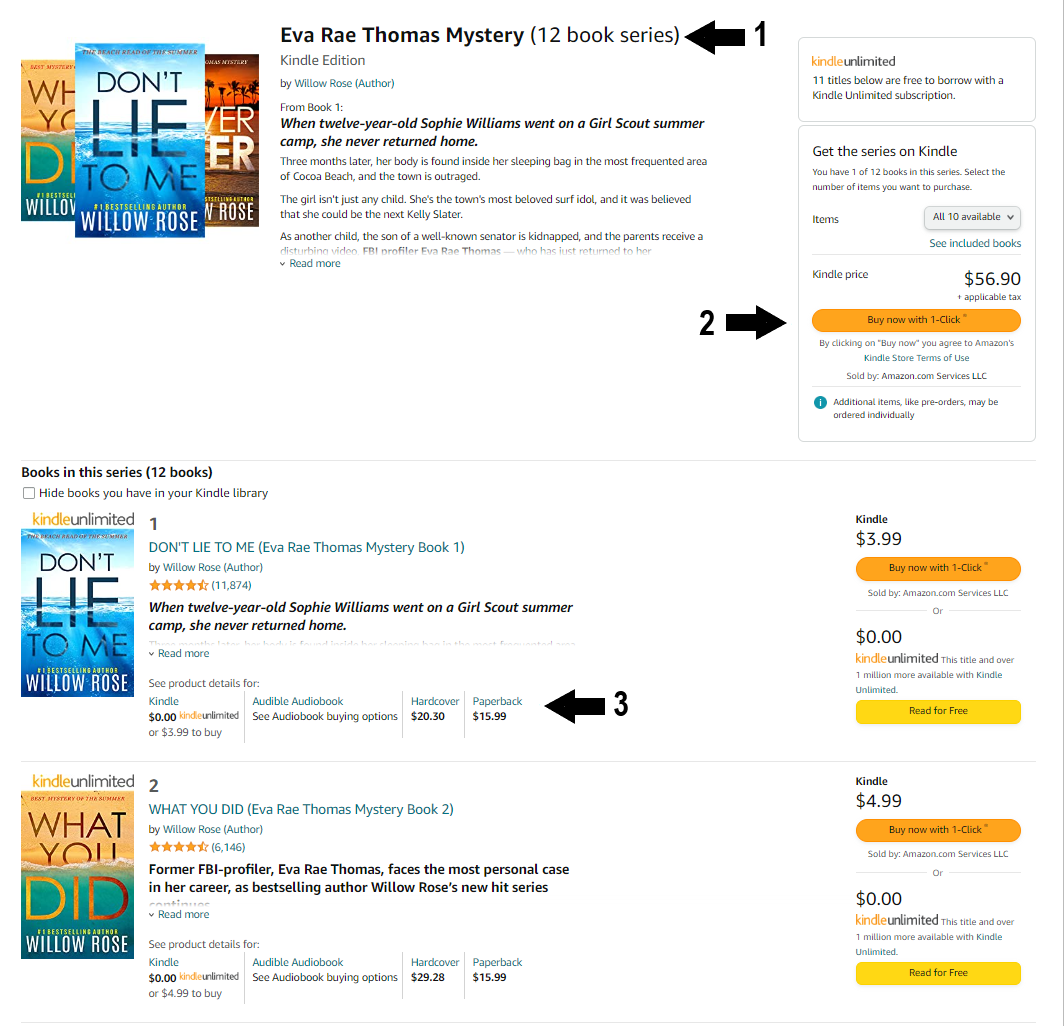
How to create an Amazon book series page
If you have already published one or more of the books in your series using Kindle Direct Publishing (KDP), then you just need to take four simple steps to create a series page through your KDP account.
- Log into your KDP account at https://kdp.amazon.com/
- Click the + Create New section on your Bookshelf
- Click on Create series page.
- Add a book to a new or existing series by clicking the “…” (the button with three dots) next to the book you want to update. Then, click Add to series.
Note: for a series page to show up on Amazon, it will need to contain 2 or more books. Additionally, as you publish new titles in the series you can add them to a series page as they are released.
How to edit a book series page on Amazon
After you create a book series, you can update it at any time from the Manage Series page in your Bookshelf. After you submit changes, it can take up to 72 hours to see updates on Amazon.
To edit the series details displayed on your series page:
- Log into your KDP account at https://kdp.amazon.com/
- Go to Your Bookshelf to find the book you want to edit.
- Click Manage Series.
- Click Edit series details to make changes
- Then, click Submit updates to publish
How to add books to series page on Amazon
- Log into your KDP account at https://kdp.amazon.com/
- From your Bookshelf: click Manage Series
- Next, click +Add Existing Title
- Then, select a book to add to your series.
How edit a book series relationship
- Log into your KDP account at https://kdp.amazon.com/
- From: Manage Series, scroll to the book you want to edit and click Series Actions.
- Choose Edit Series Relationship: from here you can update your title to main or related content.
- Click Done to confirm the changes.
How to edit the book order of your series
To edit the display order of the books in your series, follow these steps:
- Log into your KDP account at https://kdp.amazon.com/
- From Your Bookshelf: find a book in the series and click Manage Series.
- Next, click Edit book order. This will display edit buttons next to each book title in the series. Change the number to update the order in which you want the books to appear on the series page.
- Click Update, then save, publish and you’re done!