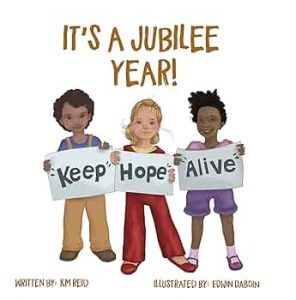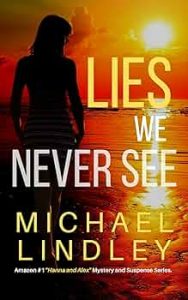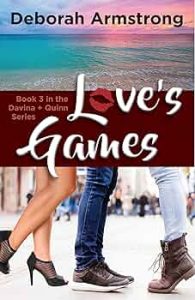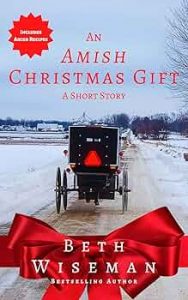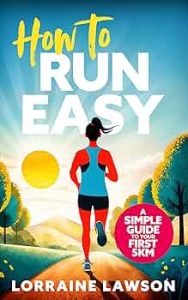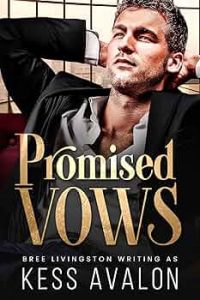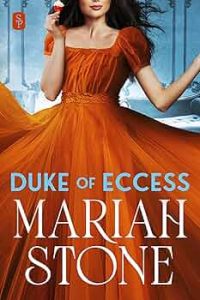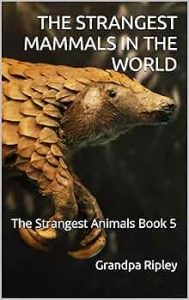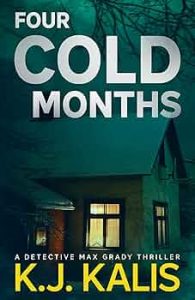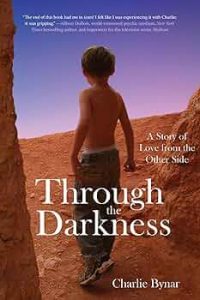How to Take Notes and Highlight Passages on Kindle Books

Whether you’re trying to study for a final or write a compelling book review, taking good notes throughout your reading process will ensure that you don’t forget any crucial details. Now that many of us are reading on Kindle, it’s helpful to know how to take notes across all the Kindle device types. Highlighting your favorite quotes, and taking + sharing notes with your peers, is easy once you know the steps.
How to highlight text
To highlight text, simply tap, hold, and drag the colored segment over the passage you’d like to highlight. To change the color or add a note, just tap the highlighted portion to edit it as you see fit.
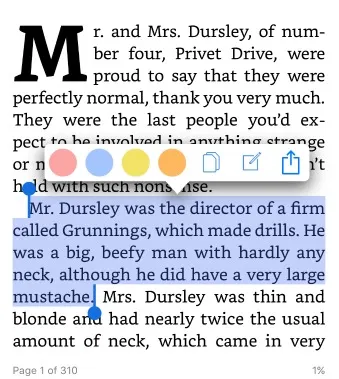
How to take notes
Simply tap on a word or highlighted passage, select “Note,” and then write down your thoughts about the passage. Once you finish taking your note, a note icon will appear on your screen. You can press this icon to review or edit your note whenever you’d like.
Where to view your notes and highlights
There are a few different ways you can review the notes and highlighted passages you marked during your reading experience, but all methods are easy to follow. One way to search your notes is to press and hold any word or phrase until the menu appears. Select “Search” to directly sift through your notes on the particular topic.
Another way to view all of your notes and highlights at once is to go to your notebook. No matter what kind of device you’re using, you can access the notebook by following these steps:
- eReader. Tap the screen, click “Go to,” and then select the “Notes” button.
- iOS. Tap your screen and select the “Notebook” icon that appears in your menu.
- Android. Tap the screen, click the “More” menu, and then click “Notebook.”
- Laptop/PC. Access your notebook online by going to read.amazon.com/notebook.
How to export your notes and highlighted passages
If you’re conducting research, studying for a final, or compiling data, it can be a major hassle to share your notes with colleagues or classmates. Instead of having to rewrite all your notes into a Word document, the notebook feature makes it easier than ever to export your markups. Follow these steps to begin sharing your notes and highlights:
- Open whichever book you’d like to export notes from.
- Tap the top of the screen, and then select the menu icon.
- Click “Notes,” and then select the “Export Notes” button.
Alternatively, you can share your notes and highlights from your online Kindle notebook at read.amazon.com/notebook. Here, you’ll be able to see all your highlighted passages and notes. To share them, just copy and paste the passages into a Word document, an email, or any other online platform.