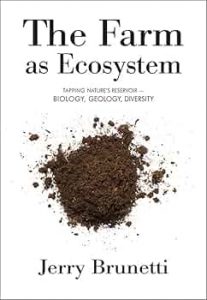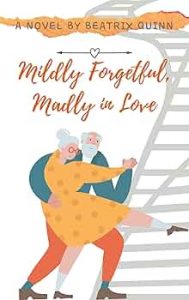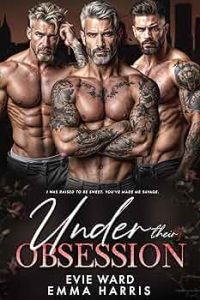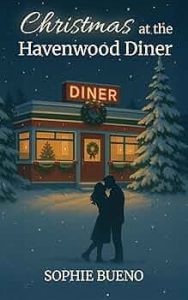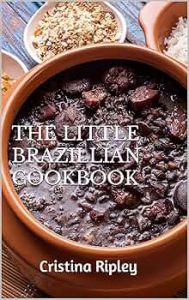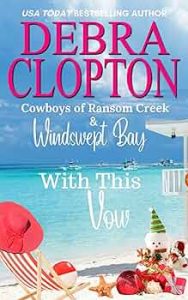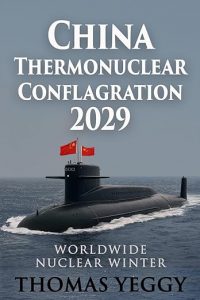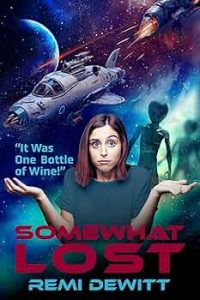9 Kindle Hacks Every Reader Should Know
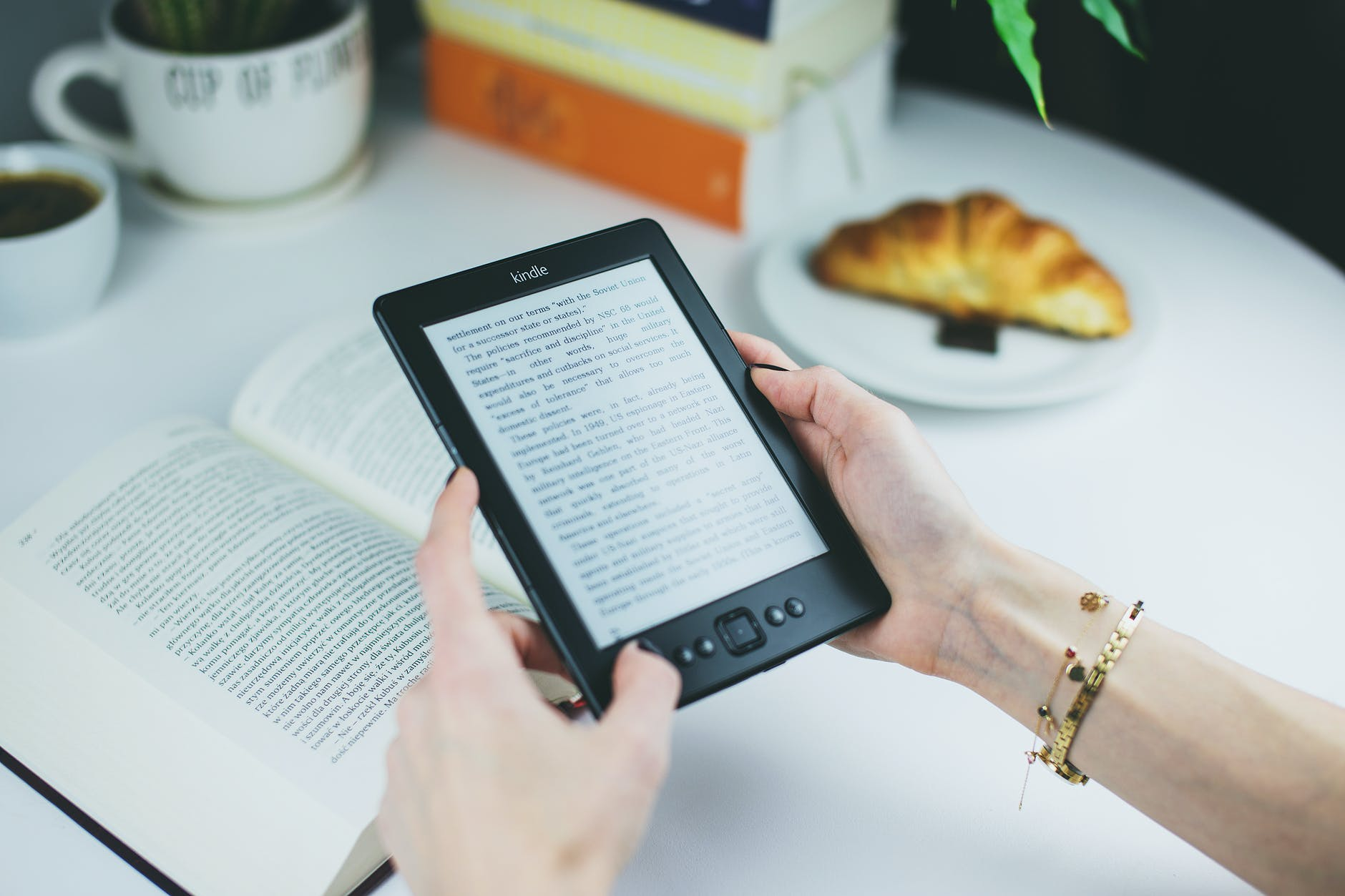
If you have a Kindle, then you already know how easy and convenient it is to take your entire library with you wherever you go. However, there are several other ways to improve your Kindle experience, from making the battery last longer to scoring free books. Your device is capable of more than you may assume!
Lend and share eBooks
Has your friend just finished reading the latest bestselling eBook that you’re dying to get your hands on? Your friend can easily lend you the Kindle book for a 14-day period by following these quick steps.
If you have an Amazon Household account, you can share Kindle books, games, apps, and other digital content amongst all your family members. You can learn more about Amazon Household here.
Download free Kindle books
There are tens of thousands of free Kindle books listed on Amazon at any given time, but the site makes it frustrating and difficult to find the genres you want. However, there’s a simple way to avoid wasting time scrolling through pages of irrelevant content: using BookSliced. Our homepage organizes free Kindle books by genre and sub-genre. We provide links directly to Amazon that land you on the free book selection in your favorite genres or subgenre, so you can download free books legally, directly from the Kindle Store. Don’t be shy about stocking up on these freebies, either; whether you use the Kindle app, Paperwhite, or Fire tablet, you can store hundreds of books on your device and thousands more in the cloud!
Get a refund on a Kindle book
If you purchased a Kindle book and you hated it or it was not the book you expected/ordered, you can simply request a full refund within 7 days of the purchase. All you need to do is click here, then click the three dots beside the book, and select “Return for refund.” Beyond the 7-day window, you’ll have to chat with customer service to ask for a refund. Learn more about requesting a Kindle book refund here.
Send Kindle books to your new device
When you get a new device, any content you purchase from the Kindle Store will continue being delivered to your old device. To update which device content is sent to, simply:
- Log in to Amazon and click Manage My Content.
- Click the book or content you want to send to another device.
- Select the three dots beside the book.
- Click on “Deliver to others”
- Select which device to send it to and hit “Deliver.”
You can also update you the device your purchases get sent to by default. Learn more about how to update your default Kindle device.
Take screenshots
To take a screenshot with a Kindle eReader, just tap on the top left and bottom right of the screen at the same time. With a Kindle Fire tablet, press and hold the volume down button and the power button simultaneously.
Find your lost Kindle
If you’ve misplaced your Kindle device, log into your Amazon account and click on the Manage Your Content and Devices tab. Click “Remote alarm” to make your Kindle emit a noise until you find it, or if you think you may have left your Kindle somewhere else, click “Find my device” to get an estimation of its location. Lear more here: How to Find Your Lost Kindle Fire
Switch your country of residence
Whether you’re vacationing abroad or want to access content that’s only available in a specific region, you can change your country of residence as you please. Check out this article for step-by-step instructions.
Prolong your battery life.
If you’re not using the internet on your Kindle, go to settings and turn on airplane mode to get up to twice as much battery life.